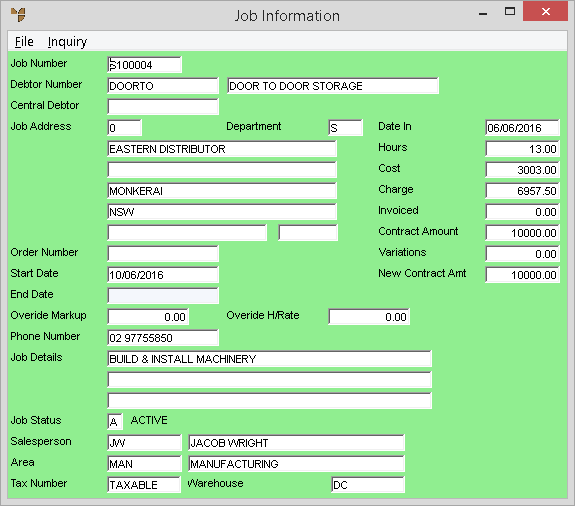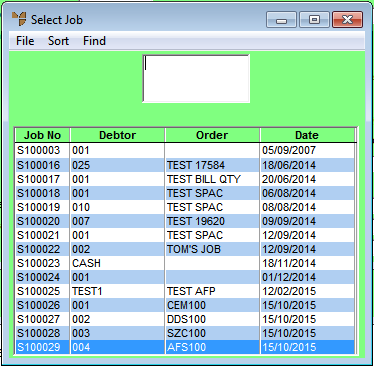
Use this option to view the details of a job. You can view the job header details and then inquire on more specific details of the job displayed including cost centres, transactions, purchase orders, invoices, retention, purchase history and stages.
To display or print a Job Inquiry:
Micronet displays the Job Selection screen.
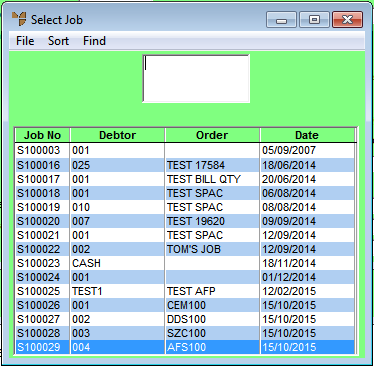
If you have more than one screen of jobs, you can use a partial key search. For more information, refer to "Using Partial Key Searches".
You can sort jobs by job number or job debtor.
Micronet displays the job header screen with the details of the job you selected. The screen displayed differs depending on whether the job is a service job, manufactured job or internal job. This screen shows the Job Information screen for a service job.
For more information about the fields on this screen, refer to "Maintaining the Service Job Header", "Maintaining the Manufactured Job Header", or "Maintaining the Internal Job Header".